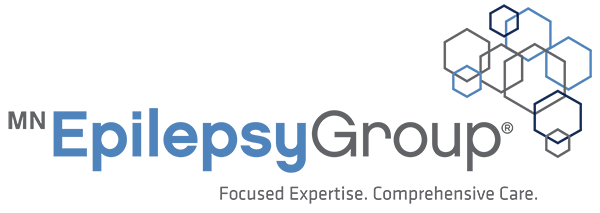Citrix Troubleshooting
Known Issue With Firefox, Chrome, and Safari – Citrix Icons Unresponsive
The symptom is that icons in the Citrix browser window will appear unresponsive and applications will not launch. This issue may be introduced after your browser updates itself, or when you use a new browser for the first time.
Chrome Fix
- In the browser bar of Chrome, type “chrome://plugins” without quotations
- Scroll and find “Citrix ICA Client”, “Citrix Receiver Plug-in” or “Citrix Online Plug-in”
- Check the box “Always Allowed”
- Exit Chrome and reopen it to log into Citrix
Mozilla Firefox Fix
- In the browser bar of Firefox, type “about:addons” without quotations
- Click on plugins
- Scroll and find “Citrix ICA Client”, “Citrix Receiver” or “Citrix Online Plug-in”
- On the right, click the drop down menu and click “Always Activate”
- Exit Firefox and reopen it to log into Citrix
Safari Fix
- Open Safari and click Safari on your top menu bar
- Click Preferences
- Click on the Security tab
- Next to “Internet plug-ins” click “Website Settings…”
- Select the “Citrix ICA Client” plug-in, “Citrix Receiver Plug-in” or “Citrix Online Plug-in”
- Under Configured Websites, change the dropdown to “Allow Always”
- Hit Done, exit Safari and reopen it to log into Citrix
Another workaround can be to use another browser.